Working from home is becoming increasingly common, which means your Wi-Fi networks are more crucial than ever. And, let’s face it, we already have plenty to worry about. Despite the high price you pay for internet service, it’s easy to find yourself frustrated by slow speeds. The last thing you want to deal with is a poor Wi-Fi signal that is not up to the snuff. And yet, it is precisely the issue that many of us are dealing with. A survey of hundreds of consumers who had recently transitioned to working from home found that more than a third said that a poor or nonexistent internet connection had prevented them from getting work done.
There are a variety of tools available to test the speed of your internet if you believe it has become slow. You can also try a few tricks to resolve your network issues. If standing near your wireless router is the only way you can get decent reception, these easy tips can help you improve your network. We’ll provide you with some tips on how to diagnose, fix, or simply survive a sluggish internet connection in this post.
1. Inspect Your (Wired) Internet Connection
Before you blame the Wi-Fi, double-check that the internet coming into your home or business is working properly. If your laptop doesn’t have an Ethernet port, use an Ethernet cable to connect it to your modem. If your laptop doesn’t have an Ethernet port, you’ll need a USB to Ethernet adapter. To find out how fast your internet is, run a speed test. You may need to contact your ISP or replace your modem if it does not match the speed on your internet bill. If your speed test and internet bill match, but your internet still seems slow, it may be time to upgrade to a better plan. If the modem appears to be in good working condition, repeat the test wirelessly while standing very close to the router. If you receive identical speeds near the router but not elsewhere in the home or business, it’s possible that your Wi-Fi coverage is to blame. If your internet is still slow while you’re standing right next to the router, you may need to update your internet devices.
2. Update the Firmware on Your Router
It’s a good idea to update your router before you start tweaking things. Software is constantly being improved by router manufacturers to get a little more speed. The ease with which you may change your firmware is entirely dependent on the brand and type of your device. Most modern routers have the firmware upgrading procedure built right into the administration interface, so it’s as simple as pressing a button. Other models still require visiting the manufacturer’s website, downloading a firmware file from your router’s support page, and uploading it to the administrator interface. It’s tedious, but it’s still a wonderful idea because it’s such a simple fix. Even if your wireless network is in good condition, you should update your firmware regularly for speed improvements, new features, and security updates.
3. Look for Optimal Router Placement
It’s a good idea to update your router before you start tweaking things. Software is constantly being improved by router manufacturers to get a little more speed. The ease with which you may change your firmware is entirely dependent on the brand and type of your device. Most modern routers have the firmware upgrading procedure built right into the administration interface, so it’s as simple as pressing a button. Other models still require visiting the manufacturer’s website, downloading a firmware file from your router’s support page, and uploading it to the administrator interface. It’s tedious, but it’s still a wonderful idea because it’s such a simple fix. Even if your wireless network is in good condition, you should update your firmware regularly for speed improvements, new features, and security updates.
4. Defend Against Wi-Fi Intruders
It’s likely possible that the issue has nothing to do with Wi-Fi range or interference. You might have an unwanted guest or two piggybacking on your network if your network is open or has a weak password. Your video conversations will suffer if your neighbor is downloading several 4K movies on your Wi-Fi. These tools can help you locate a list of devices connected to your Wi-Fi network, which can help you identify unwanted users. Your router’s admin interface may also have a traffic analyzer that will show you which devices are consuming a lot of data—you could even discover one of your children or neighbors is hogging bandwidth without your knowledge. After you’ve found the bandwidth hog, and fixed the problem, lock down your network with a strong password—preferably WPA2, as WEP is supposedly simple to crack.
5. Expand Your Range (Or Upgrade Your Router)
If none of these suggestions work, it may be time for a hardware upgrade. Range extenders are one solution, and there are lots of low-cost options available. Your best bet is to go with one from the same manufacturer as your router. It doesn’t have to be lightning-fast — most aren’t — but as long as it can keep your rates over 50Mbps, you should be able to use the internet properly, including conducting video calls. Another approach is to replace your router altogether. If the range is an issue, multipoint mesh routers with range-extending satellite devices should be at the top of your list.
Make sure your internet connection is optimized for fast internet speeds by reviewing your internet provider settings. Also, keep in mind any physical obstacles that might be creating unnecessary internet slowdowns. Finally, make sure your hardware is up to date. By doing a fast assessment of your setup and equipment, you can reduce the impact on your internet speeds and wireless network bandwidth throughout your home or business.
Have a suggestion for our next article or ready to upgrade your wireless network? Our Eggsperts are eggspert’s in the newest wireless network technologies and are standing by to help. Please contact us by calling (760) 205-0105 or emailing us at tech@eggheadit.com and our Eggsperts are happy to help you with your questions or suggestions.

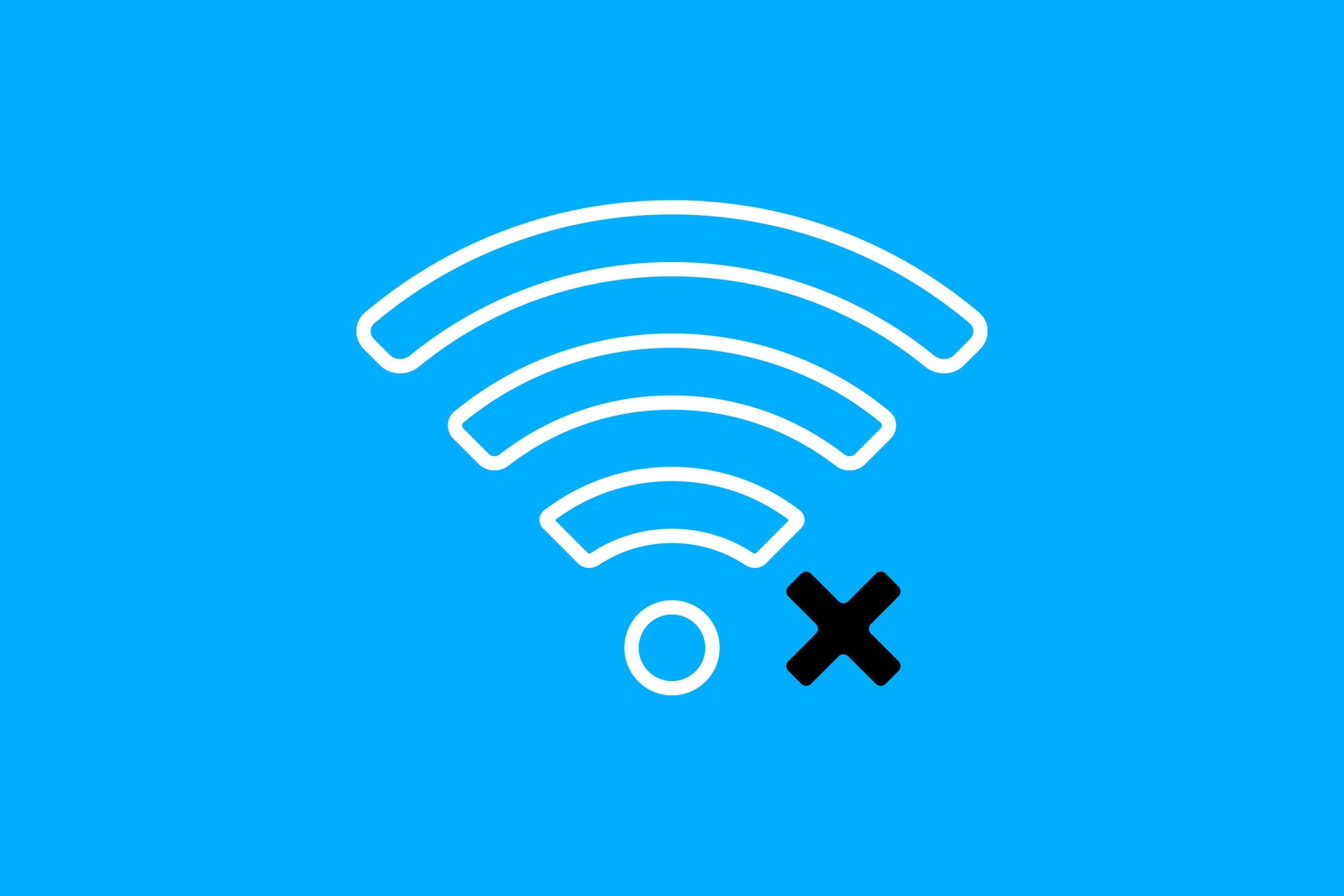
0 Comments